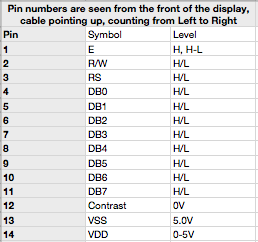I am in the process of installing a Nexus 7 Tablet permanently in my Car – Using it for Navigation software and playing music.
I need to be able to tell the Nexus 7 to pause playback of music, and go to sleep. The easiest and most simple way is to touch a NFC tag to it, that tells it to do just this (Using a combination of NFC Task Launcher & Tasker)
But, how to enable the tag at will ?!
Solution: Put a CMOS switch in series with the antenna of the tag – this way it will only be readable when i tell it to!
A good solution is the 74HC4066 or even the DY411DY, but those are just too big an complicated. Why not resort to a single CMOS switch – Enter the 74LVC1G66.
A small SOT353 device that does it all, albeit a bit small for most soldering irons, but nothing my Weller WD1000M can’t handle.
I drew up a board in Eagle cad and milled a PCB. It didn’t work in the first try, it seems I damaged the RFID chip when removing it from the blob of glue inside the tag, so next chip i mounted sits on a big glob of glue, no need to risk damaging another chip!
I the second try, it works perfectly! – The chip needs a supply voltage of 3,3 or 5V and a logic high signal to trigger the Tag “ON”
Here is a Video of it in action!:
Attached is the Eagle files for your perusal.
EAGLE FILES: RFID_brd